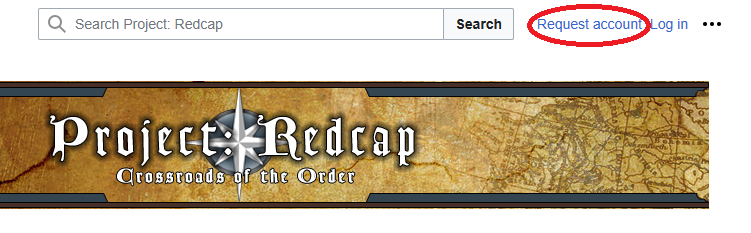Help:Registration: Difference between revisions
Appearance
Moved cat to bottom. |
Added detailed steps for Account Registration. |
||
| (3 intermediate revisions by one other user not shown) | |||
| Line 1: | Line 1: | ||
To edit Project: Redcap you need to create an account. We recommend you read the site policies on the [[Project Redcap:Terms of Service|Terms of Service]] page. Our [[Help:Getting Started|Getting Started]] page may also be helpful to you. | |||
'''New accounts must be approved by a human administrator.''' This is an anti-spam measure. It may take a few days for the administrator (who is a part-time volunteer) to approve your request. You should receive an email notification when your account is approved. | |||
To request an account, use the link that appears in the upper-right corner of every page on this site and follow the steps below, like this: | |||
[[File:Redcap_request_account.png|751x233px]] | |||
Details of the account request process: | |||
# User clicks "request account" in the action bar at the top of the Redcap wiki. | |||
# A form opens for the user to fill out. | |||
# The Redcap wiki sends the user a confirmation email asking them to verify they really meant to create an account. | |||
# User clicks to confirm their email address. | |||
# New user accounts are reviewed and confirmed to not be spam or malicious before they are approved. | |||
# Spam accounts will be noted and blocked. | |||
[[Category:Help]] | [[Category:Help]] | ||
Latest revision as of 12:06, 10 October 2024
To edit Project: Redcap you need to create an account. We recommend you read the site policies on the Terms of Service page. Our Getting Started page may also be helpful to you.
New accounts must be approved by a human administrator. This is an anti-spam measure. It may take a few days for the administrator (who is a part-time volunteer) to approve your request. You should receive an email notification when your account is approved.
To request an account, use the link that appears in the upper-right corner of every page on this site and follow the steps below, like this:
Details of the account request process:
- User clicks "request account" in the action bar at the top of the Redcap wiki.
- A form opens for the user to fill out.
- The Redcap wiki sends the user a confirmation email asking them to verify they really meant to create an account.
- User clicks to confirm their email address.
- New user accounts are reviewed and confirmed to not be spam or malicious before they are approved.
- Spam accounts will be noted and blocked.